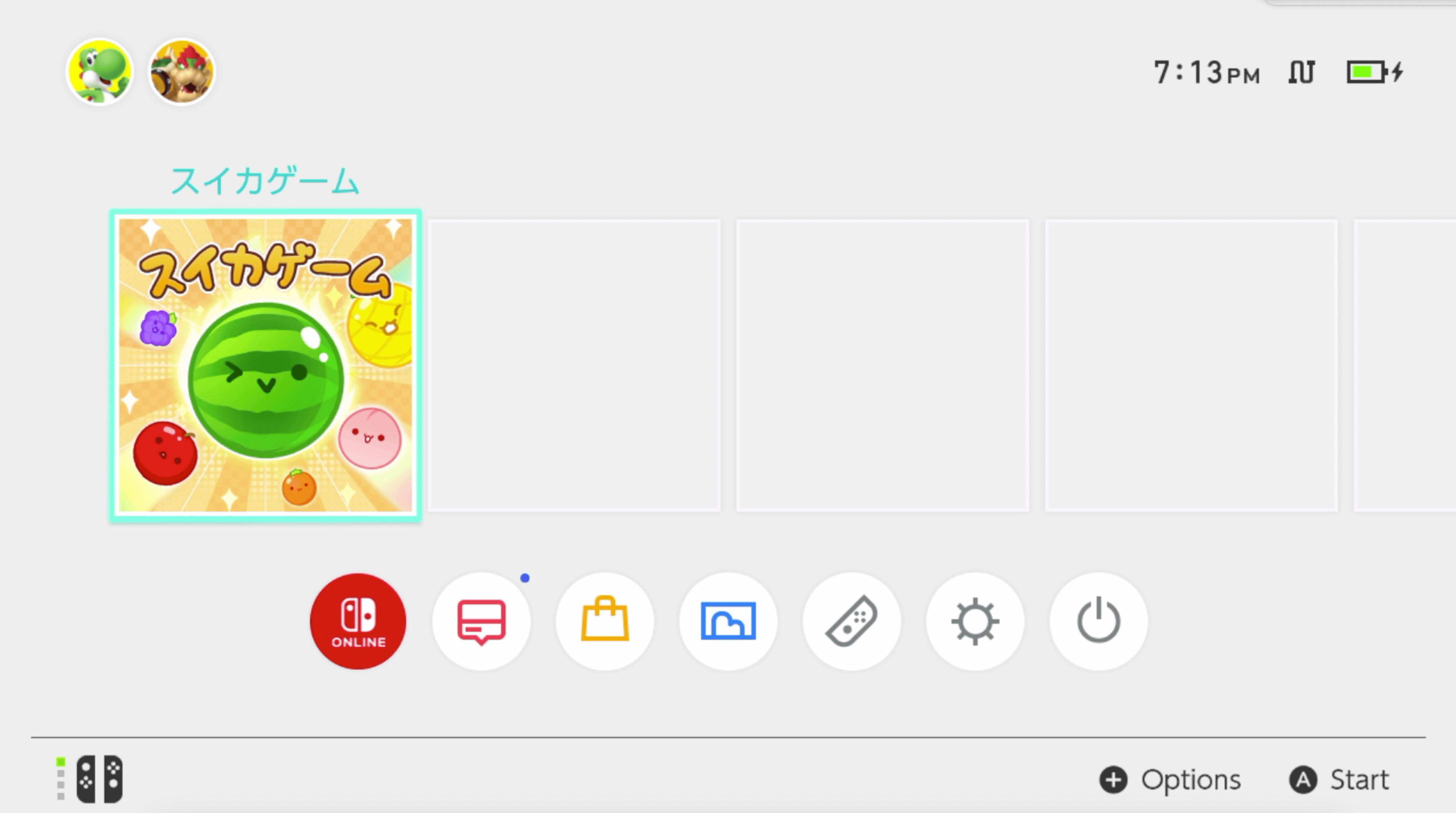UPDATE: The Suika Game is now (20 October 2023) available in the US eShop. Direct download link to game. Or search for “Suika Game”. The term “Watermelon Game” does not seem to bring up the listing.
There has been a bunch of streamers playing the Nintendo Switch Watermelon game. I too have gotten caught up in the excitement and actually went out and bought a Switch just to play this game. There are a few instructions on how to buy the game from Nintendo’s Japanese eShop, but I figured I’d document what steps worked for me. Feel free to follow along with the video tutorial or from the text below.
The game itself costs 240 yen, which is around $2 USD, but we’ll be using gift cards to buy the game. The lowest gift card denomination is 500 JPY, so expect to spend around $5 for the card. After buying the Watermelon Game, you’ll have a bit left over.
1. Add a new user to your Switch: In your switch account, go to System Settings ➡ Users ➡ Add User.
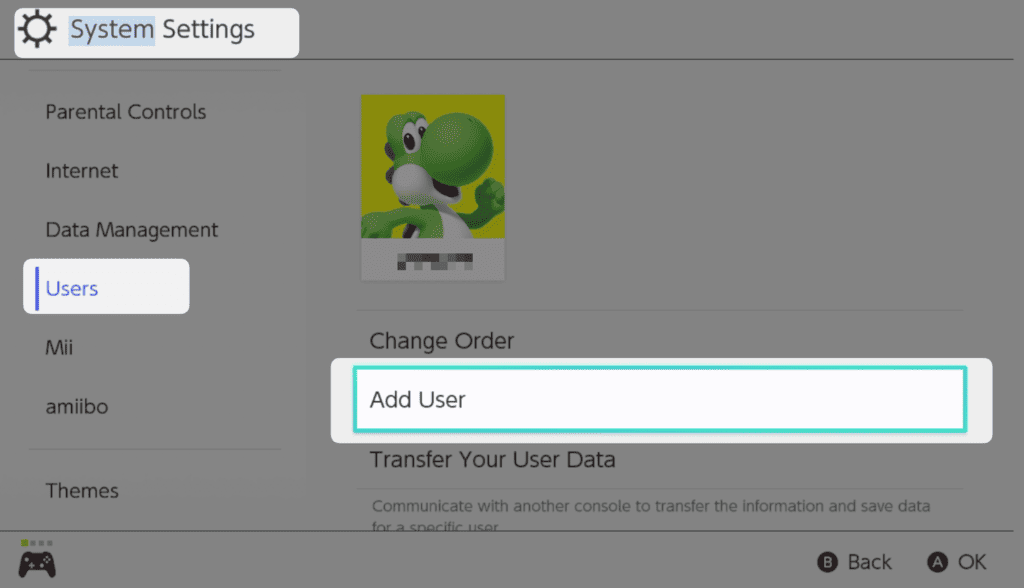
2. Register a new Japanese region Nintendo account: Sign up for a new Nintendo account using an email that is not already associated with an existing Nintendo account. We want to create a second account so as not to risk losing any gift card credits you have on other accounts. Switching your account to a different region might erase any credits you might have.
When registering your account, you’ll want to indicate Japan as your Country/region of residence.
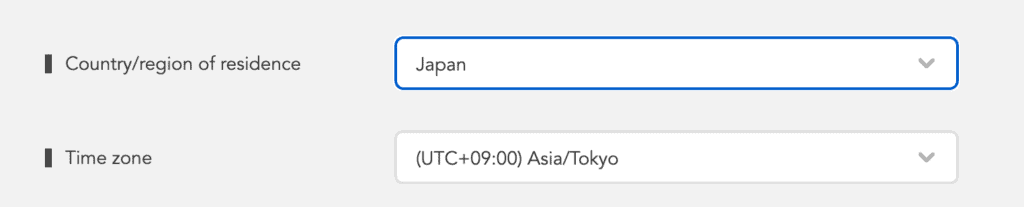
3. Link your Japanese Nintendo account to new Switch user: Now that you’ve got an account registered, you’ll want to link this to a new user on your Nintendo Switch. You can create a new user by going to your Nintendo Switch settings, then select “users”. Then “add user”. Add a new profile and be sure to select Japan as the region again.
4. Add the game to cart from the eShop: You can download the game through your switch by buying it through your newly created Japanese switch account, or you can use the Nintendo eShop website.
I found purchasing through the website to be the easiest. Here is a direct link to the Suika game. You’ll either need a Japanese credit card, or a Japanese eShop gift card. Add the game to your cart and proceed to check out. TIP: If your browser isn’t translating the text, download Google Translate to your smart phone and use the camera feature to help you read the Japanese characters.
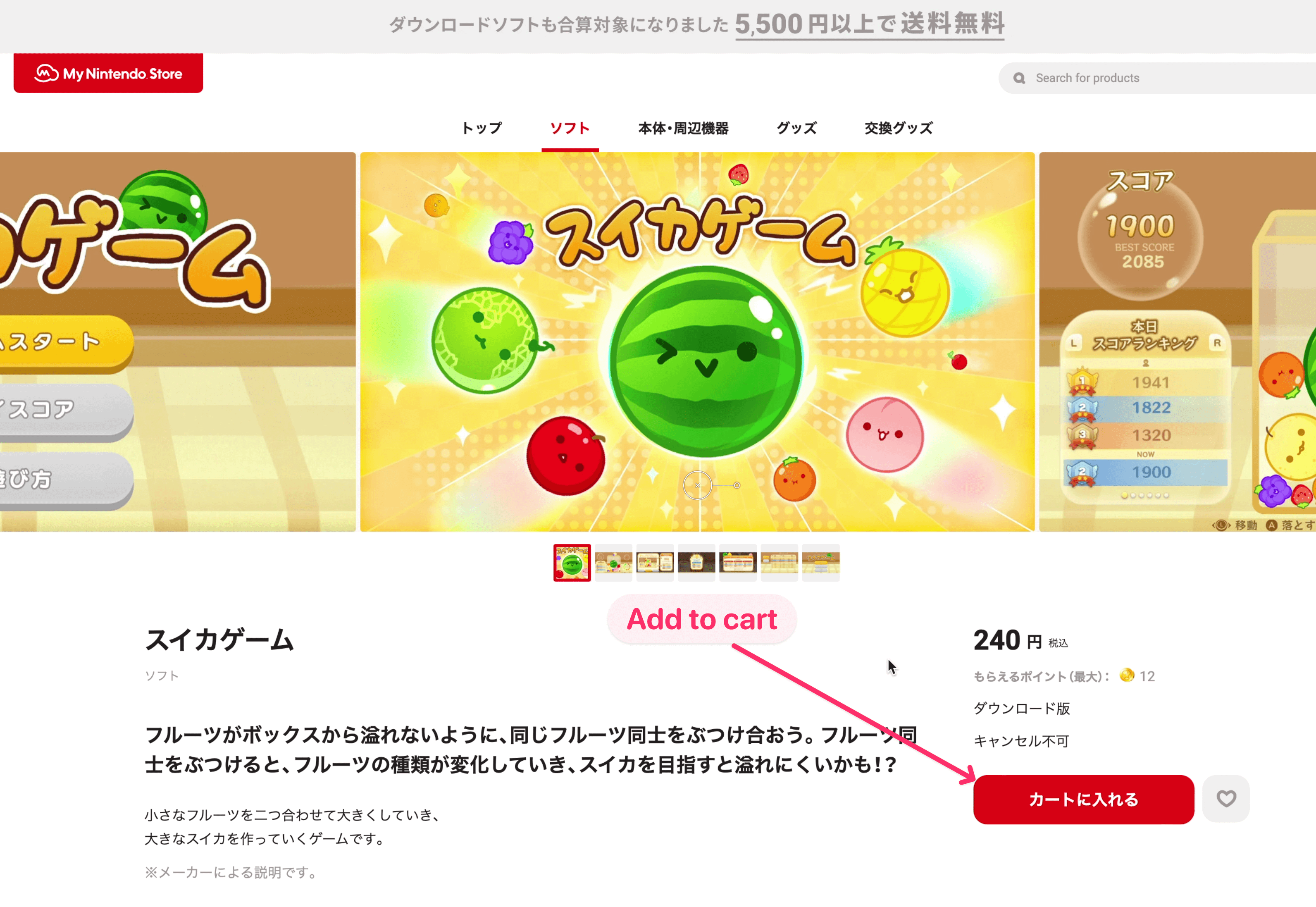
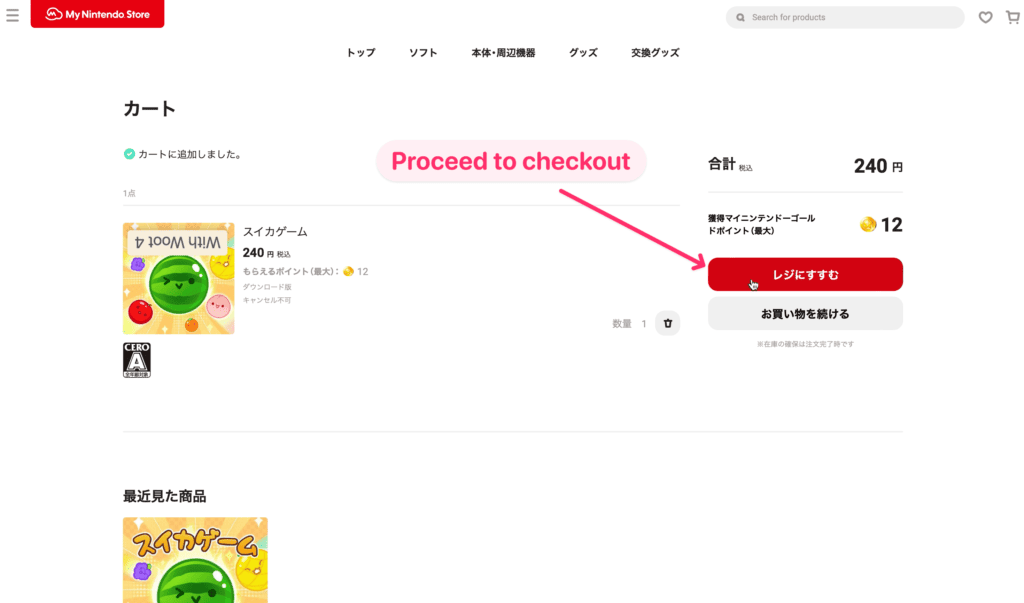
5. Buy a Japanese eShop gift card: I used a gift card purchased from G2A. They offer 500 yen gift cards. Other shops and eBay sellers tend to sell 1,000 yen gift cards or above, but I found G2A to have the lowest denomination gift cards as the game only costs ¥24o. Once you make the purchase, they will email you immediately with the gift code.
6. Redeem your gift card: When you proceed to checkout in the eShop, you’ll be asked to log back in to your Nintendo account. Be sure to login with your Japanese account credentials.
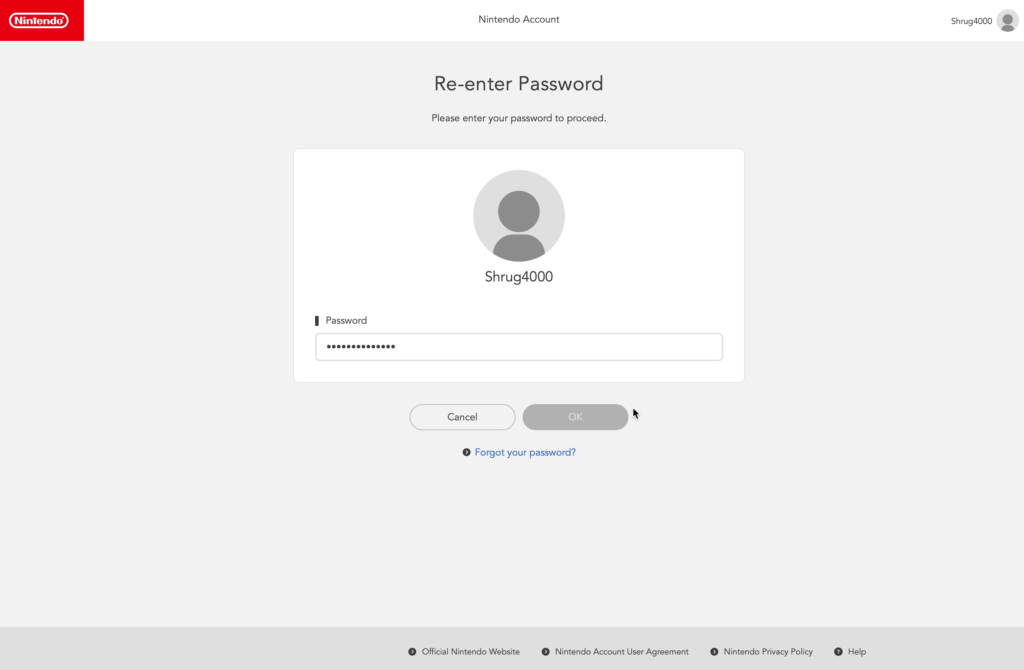
After logging in you’ll be presented with a few options. You’ll want to click the gray text under the first red button. It will take you to a screen where you can redeem your Japanese gift card.
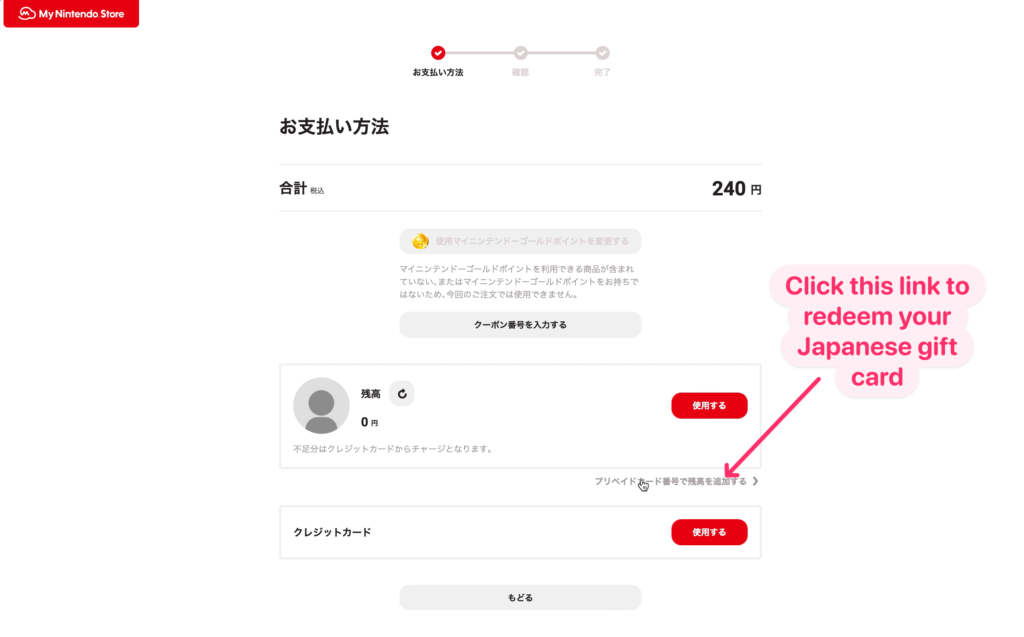
When you click on the gray text, it will open a new tab. Paste your gift card number in and click that red button.
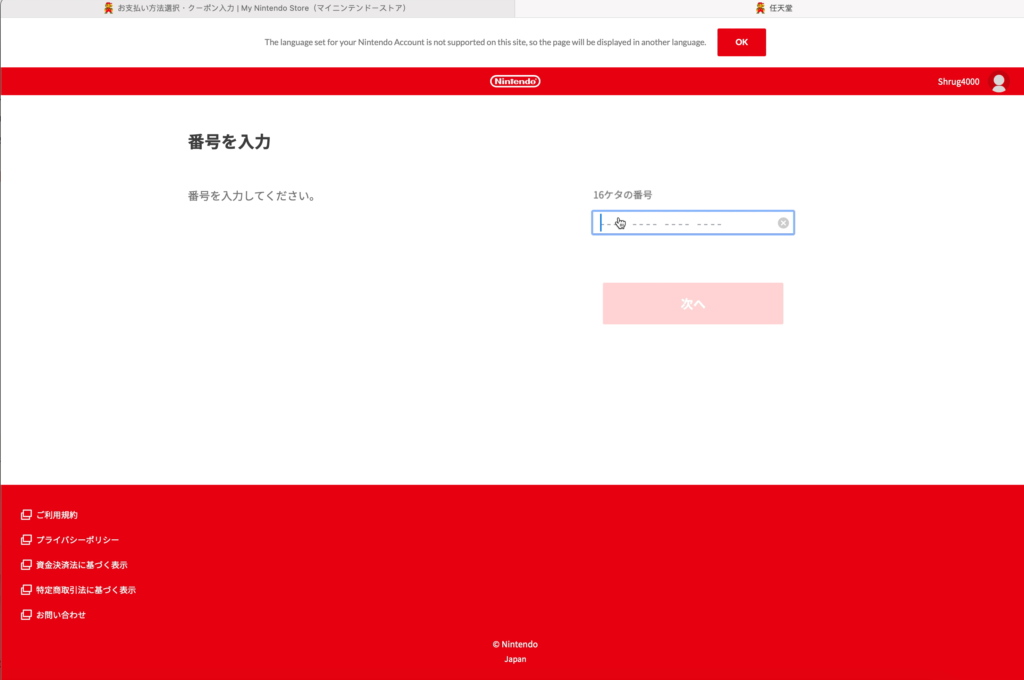
Once you get the confirmation screen you can switch tabs back to the purchase.
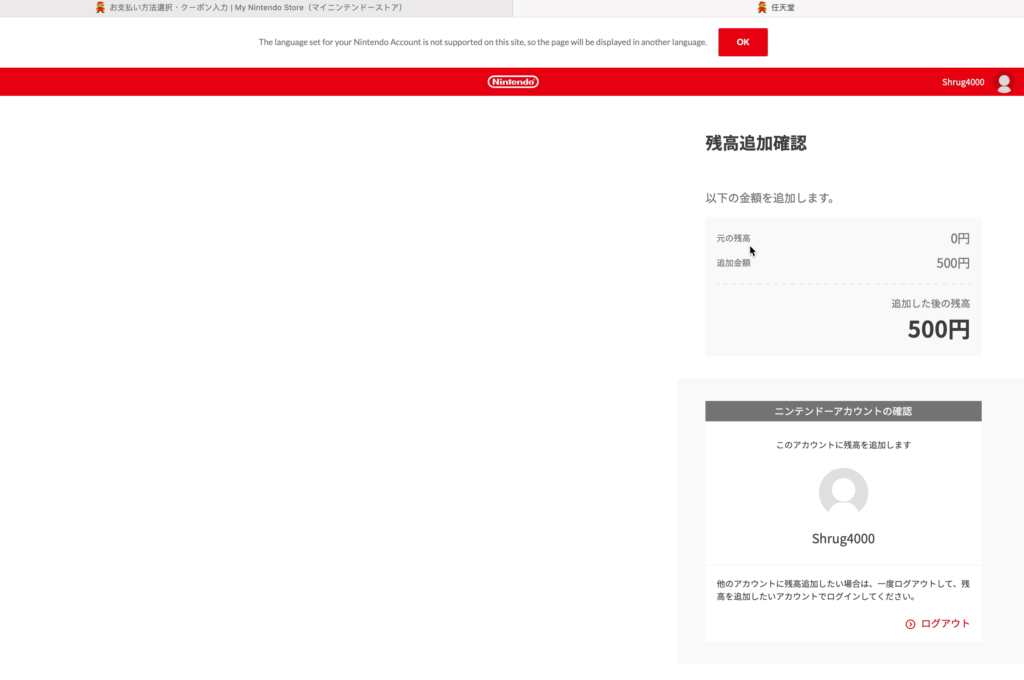
The original purchase tab should have a box asking if you want to continue purchase. Click the red “OK” button. You should see your credit balance refresh to show 500円, or whatever sized gift card you redeemed.
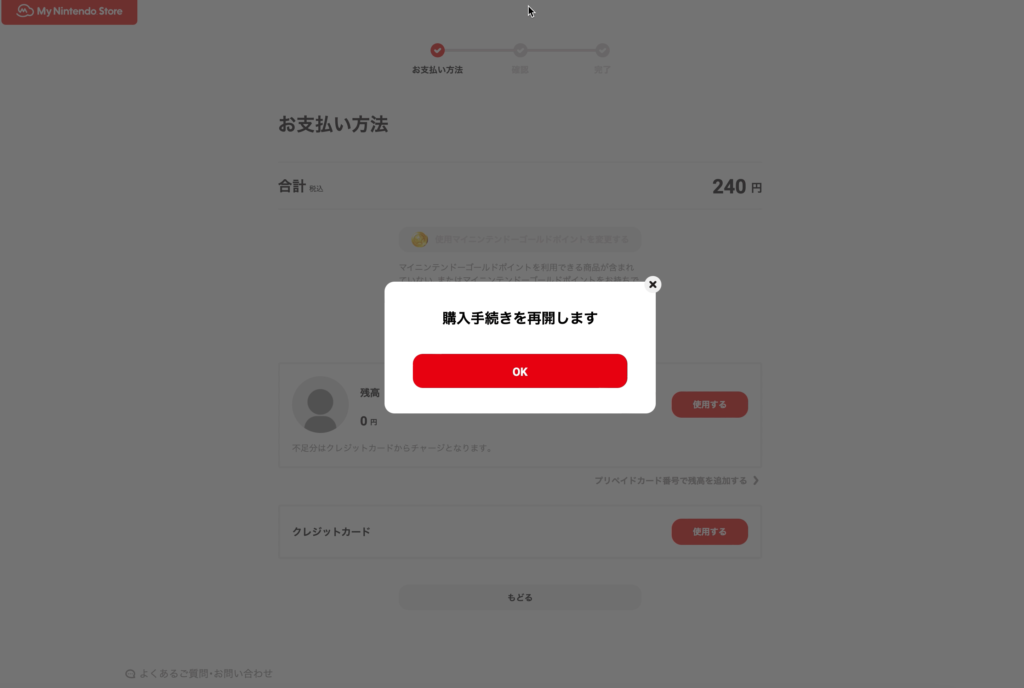
To redeem your credit, click on the red button next to the balance.
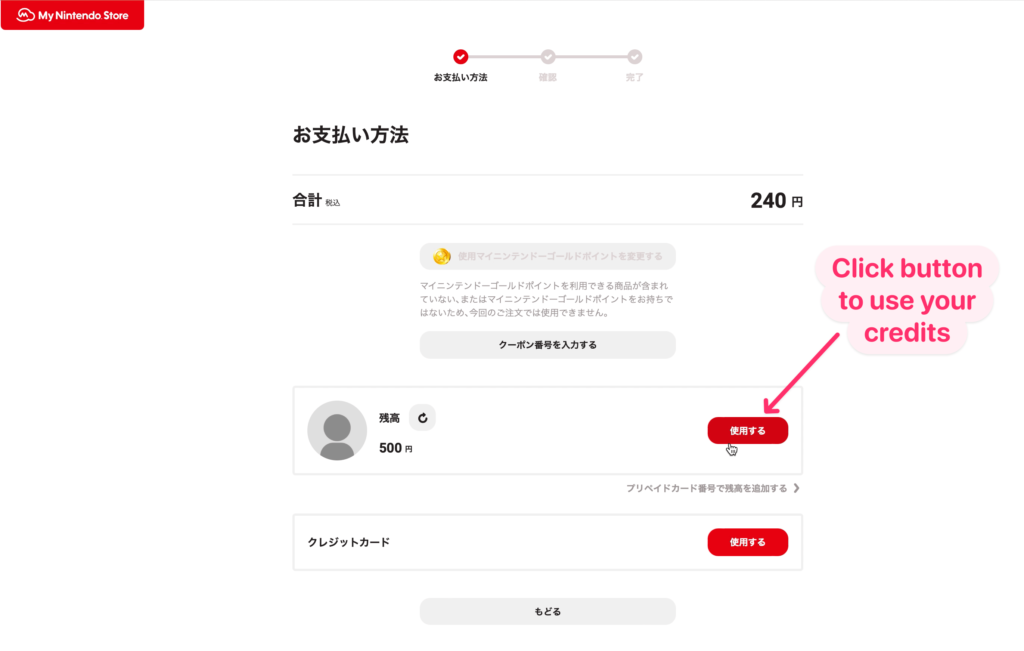
5. Confirm your purchase: After clicking the redeem button, y0u’ll be presented with the “confirm purchase” page. Click that red button as a final step, then head back to your Switch.
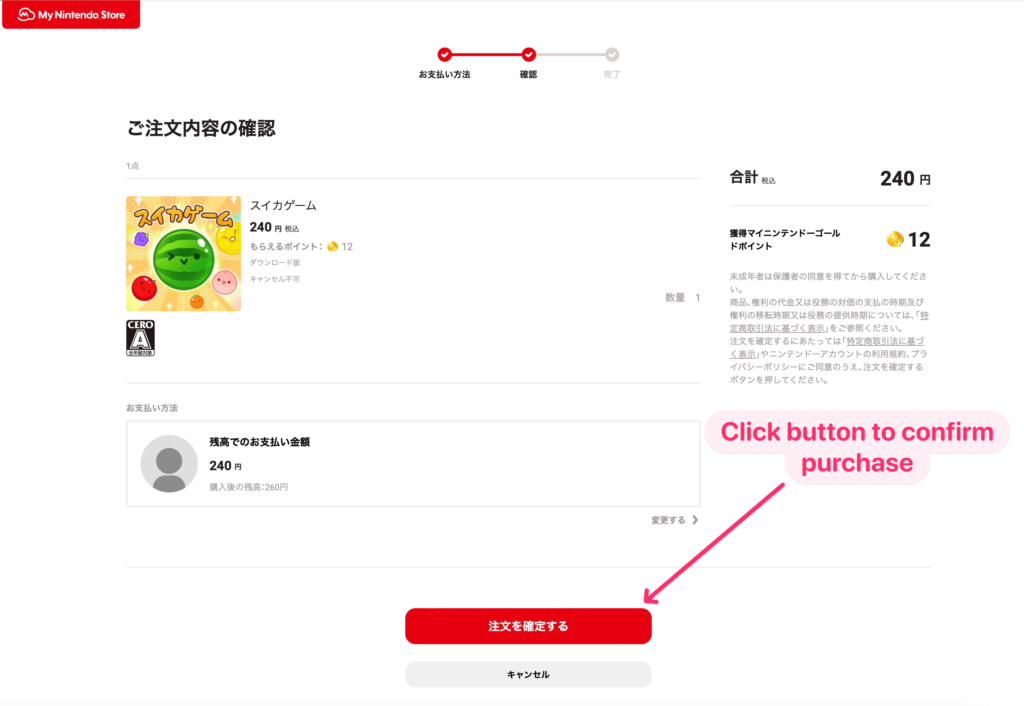
That’s it! You should see the game on your Switch menu now!